How to Register a CPS Warranty
“Registering my warranty was easy. I simply went to cpscentral.com, clicked on the customers tab, and clicked “register your warranty”. From there I entered my warranty number, and my information and they sent me an email to confirm my account. After I clicked the link on the email, I typed in a password and was good to go. You can even do it on a smartphone!”
Jessica S – Milwaukee, WI

To register your warranty, start on the homepage, www.cpscentral.com. From there, hover your mouse over the “Customers” drop down menu at the top of the page and click the second link, “Register your warranty”.
If you’re doing this on a smartphone, go to www.cpscentral.com and click the three horizontal bars on the top right part of the screen. This will access a drop down menu where you can find the “customers” tab and click the link to “Register your warranty” to open the next page.

On the next page, input your warranty number and hit continue to be brought to a page titled “Create your account”. Here you put in your information: your first name, your last name, your address, country, zip code, phone number, and email.
Click sign up and it brings you to a page saying “your account was successfully created! You must confirm your account by clicking on the link contained in the email we just sent you.”

Go into your email, and there should be an email from Consumer Priority Service. If you don’t see it there, remember to check your spam folder before reaching out for support.
Inside the email, there’s a blue hyperlink you can click to confirm your account. Click the link and it will open a new page. If it doesn’t open, make sure Adblock is off, and give it another click.

On the page that just opened you simply create a password and type it in again to confirm. Make sure the password is at least 6 characters long, with a minimum of 1 number, 1 lowercase, and 1 uppercase letter.
Click Save Changes and it will bring you to your main page, where you can register more warranties, view products, and active claims, view items with action required, update your profile under “Settings”, or reach out to us by clicking “contact us”.