With watchOS 2, the Apple Watch comes into its own
The Apple Watch is easily the best and most successful smartwatch on the market, but since launch, it has had one glaring weakness: third-party apps. There are a lot of them (10,000, Apple says), but they would load slowly and didn’t really do much. None of them took advantage of the Apple Watch’s impressive hardware. That all changes with Apple’s watchOS 2.
I just wish I could tell you more about it.
I’ve been wearing an Apple Watch (gold finish over aluminum alloy, $399) running watchOS 2 for the better part of a week and while it is an improvement, there were virtually no third-party apps ready to test on it. Of Apple’s own Watch apps, only two — Stocks and Weather — are now “native,” and I have to admit, the change wasn’t particularly noticeable.
By the way, if you’ve been eagerly awaiting the big update, then you know that we all had to play the waiting game as Apple postponed Wednesday’s release to deal with an unexpected bug. Glad that’s all finally settled. The update is now available to all Apple Watch owners through the Apple Watch App on their iPhones.
What’s new and different
The latest Apple’s Watches feature exactly the same hardware as the ones released earlier this year, but with more fashion options. The aluminum-alloy Sport model now has gold and rose gold finishes, a variety of new bands and even the new Hermès models that feature impressive leather bands, the word “Hermès” etched on the back and custom Hermès watch faces. There are also a bunch of new band options, including better leather designs and a red fluoroelastomer band.
These are all great and attractive options, but do not change the way the Apple Watch works or even feels on the wrist. It felt good with the first generation of finishes and band designs, it still feels just as good today.
As always, it’s what’s inside that counts, and even though Apple didn’t change any of the components, the Apple Watch has a slew of new and useful tricks thanks to watchOS 2, which releases today and is available for all current Apple Watch owners.
Not complicated
The best way to think about watchOS 2 is that it puts the watch more firmly in control of the experience, making it somewhat less reliant on your Bluetooth-tethered iPhone. So now there will be more situations where you can use the watch for more than just telling time even when you’ve left the phone behind.
If you’re using HomeKit smarthome devices, you’re in for a treat with watchOS 2, it will now let you control these devices. Unfortunately, HomeKit-enabled devices are only just hitting the market.
Additionally, watchOS 2 highlights the creative possibilities of the watch. Offering far more active watch faces, many of which offer more live information and, when the third-party apps arrive, more watch-face integration options for third-party companies like CNN and MLB, both of which are this close to releasing updated Watch apps.
Even without the new apps, though, I was able to enjoy some of watchOS 2’s new capabilities. Two key ones are Time-lapse watch faces and Time Travel.
Time-lapse watch faces is a really nifty bit of engineering. You access watchOS 2’s preloaded Time-lapse faces by pressing down harder on your existing watch face until your feel the Force Touch vibration, then you can swipe though additional face options. The Time-lapse ones are essentially time lapse videos of Mack Lake, New York City, Hong Kong, London, Paris and Shanghai.
Once you select one, the watch face will run through the time-lapse video when you lift your wrist and or tap the watch face (you can now set, in the Watch app, how long the watch stays active when you tap it — 15 or 70 seconds). Aside from the imagery looking splendid on the Retina display, the really cool part is that the time lapse is synchronized to the time of day. Earlier in the day, you see less of the time-lapse. By the end of the day, you see the whole thing.
Time Travel takes the extra bits of information on your Apple Watch face, like temperature and your calendar, and lets you scroll forward and back in time using the digital crown on the side of the watch. If you start turning the crown the time will start to change and then the other, time-based information will change in sync as well.
Third-party apps will use this to show you different things. In the case of CNN, upcoming news events and, in the case of MLB, upcoming games. MLB told me that while the native app arrive this week, one featuring Time Travel and custom complications won’t arrive until the post-season.
Even though I couldn’t use the Time Travel with third-party apps, I found it most useful for seeing what the temperature would be when I usually leave the office at around 5:30 p.m. and for figuring out if I had a a mid-morning meeting the next day.
Hey Siri
Like the new iPhone 6S, Apple Watch gets a significant Siri update. No more touching and holding down the digital crown (unless you want to) to wake up Siri. She can be listening for the magic words, “Hey Siri.”
Before you get started, you’ll have to setup the new “Hey Siri” functionality on your iOS 9 device (iPhone 5S and up). Also you do have to raise your wrist to wake up the watch and, unlike the iPhone, which can be trained to your voice, Apple watchOS 2 will – at least in my tests — listen to anyone who says “Hey Siri.”
You can use “Hey Siri” to ask for the new transit directions. Maps have always been an Apple Watch strong suit, but the addition of transit information makes it a perfect commuter companion. To get directions to Carnegie Hall, I started by saying “Hey Siri” and then paused a moment as I waited for the new, rainbow-colored waveform to appear at the bottom of the watch screen.
Then I said “Transit direction to Carnegie Hall.” Siri understood me both indoors and about 75% of the time outdoors on New York City’s busy streets. It worked whether my mouth was close to the watch or held at about half of my arm’s distance. Within a couple of seconds it had opened the map and located the transit directions. I tapped “Start” (I do wish I could just say “Start”) and then got my detailed info on where to walk to find the subway. And, yes, the directions were accurate.
I was also able to use “Hey Siri” to start a workout. I told it I wanted to start a 20 minute run. I still had to tap whether it was for indoors or outdoors and then hit start. So no total hands-free operation here.
Siri can also access watch operations like opening the camera app (which launches the camera on your iPhone), weather and email. For the latter, all I had to do was say “Hey Siri, open email.” I could not, however, get Siri to read my email back to me. That’s a feature I’d like to see Apple add.
Despite using this “Hey Siri” listening, moving watch faces and fiddling all day long with Time Traveling complications, the Apple Watch easily lasted an entire day. There was one day, though, where is inexplicably ran all the way down to below 10% well before the day ended. I’m not sure what I did differently, but it was really an anomaly among an otherwise positive experience.
More personal choices
WatchOS 2 also enhanced the personal communication between friends and addresses some shortcomings of the original Apple watchOS.
You can now, for example, add new friends to your friend circle directly through the Apple Watch. You still access friends by pressing the side button once (two presses gets you to the unchanged Apple Pay feature). In the center of the circle is a plus button. Tap that and you get access to your contact list, which lives in your phone.
If, like me, you have thousands of contacts, finding someone to add through the watch can seem like a daunting task. Fortunately, Apple thought of this. If you start scrolling the digital crown rapidly, you get access to an alphabet menu, which basically lets you quickly scroll down from, say, “A” to “M” in a second. Then it’s a lot easier to find the right contact among all the M’s. I do think, though, Apple should add voice search to this feature.
You can also add a lot more friends now that you have multiple friend screens to swipe through. If you’re popular, this is a real boon. And when you add those friends, you now have some more creative options for the doodle part of Digital Touch.
There have always been seven drawing colors, but now I found it easy to switch between them and draw with every color in one doodle. The time before the doodle starts disappearing (it gets sent to your friend’s Apple Watch) also seems a bit longer. Budding Apple Watch Picassos get ready to create some ephemeral masterpieces.
On its own
WatchOS 2 also adds the ability to make audio FaceTime calls over Wi-Fi and, if you have T-Mobile (which I do not), phone calls over Wi-Fi. You can also do Digital Touch and send and receive messages on trusted Wi-Fi networks (ones you’ve been on before). This all worked for me, though I can’t think of a situation where I’d be on a Wi-Fi network and not also have my iPhone close by.
And now, if you somehow lose your Apple Watch, you can remotely set it up so no one can unpair or reset the Apple Watch without its tethered iPhone (You do this through the mostly unchanged Apple Watch App). There is no “Find my Apple Watch,” though.
App possibilities
WatchOS 2 will connect the Watch with apps in ways not possible before. Workout apps like Runtastic will be able to directly access the motion-sensing hardware inside the watch and have their workout data combined with your overall activity data, which means you get credit for working out no matter which Apple Watch app you use — provided it’s native.
Unfortunately, aside from Weather and Stocks (which did not gain much benefit from the switch to native), I did not get the opportunity to try out new third-party apps, but did see some watchOS 2 native apps in action.
Apple showed me a cool new iTranslate app that does all its translation work on the watch. It can sense where you are based on the watch’s location to auto-pick the translation language, for up to 90 different languages. I saw it work with the spoken word, which means the app uses the watch’s microphone and then the watch spoke the translated text, which means the app uses the Apple’ Watch’s speaker. It was pretty impressive. It will also, according to iTranslate, use Time Travel to show you phrases that you may want to use at different times of the day, for the region you’re in.
GoPro showed me how the Watch can be used to control an external camera. You can choose what kind of recording (standard, time-lapse or burst), the frame (so the Apple Watch Screen is your viewfinder with a live, 9-frames-per-second preview) and stopping and starting recording.
For as much as watchOS 2 brings to the Apple Watch, I was left wanting more. I think the app interface is fun, especially when you use the digital crown to zoom in and launch one of the apps, but I also find it difficult to navigate. You can’t always, at a glance, see where the apps are, and at that size some look very similar. (Weather and OneDrive are good examples.)
I actually like Samsung’s Gear S2 circular app interface better. Perhaps in future watchOS updates, Apple will offer more app home screen configuration options.
I think Apple can do a lot more with voice integration and activation, though I suspect that will come.
Does watchOS 2 make the Apple Watch a must-have wearable? Well, it was already the best wearable on the market, though I think the Gear S2 could give it some strong competition. However, that product has yet to ship. As a result, watchOS 2 simply makes the best incrementally better. It’s not a game changer, though, to be fair, a lot more native third-party apps could change my perspective on that.
For now, I say, update your Apple Watch and for those thinking of buying one, the answer is still yes.
Apple watchOS 2:
The Good
– Adds more life to Apple Watch screen
– Time Travel is genius
– ‘Hey Siri’ is fun and useful
– Access to native Apple Watch hardware could transform apps
The Bad
– Doesn’t do enough to the main app interface
– Native apps slow to arrive
The Bottom Line
Apple watchOS 2 doesn’t entirely transform the Apple Watch, but its myriad improvements do make for a better wearable experience.
Author: Lance Ulanoff
Source: Mashable