The EZ way to leave your iPhone for an Android
Siri can be difficult sometimes. Rumour has it that Google Assistant aced the annual trivia quiz in school, while Siri was out on the first round.
Which may be why you are considering swapping your iPhone for an Android.
Or maybe you want a fancy, shmancy, larger hand-held device. With many price points to choose from on the Android side, you can potentially be saving money in your bank for a weekend away or an electric scooter or a new TV or whatever you have on your wishlist.
A friend of yours decided to “go Android” because of its multi-tasking ability to display many, many apps on the same screen. They’ve got quite the voracious app-etite!
Whatever your reason, here is a step-by-step process to make the change easy:
- Make sure you are connected to WIFI and plug in your phone.
- Download the latest version of Google Drive to your iOS device.
- Sign in with your Google account. If you don’t have that account, create one.
- In Google Drive, select Menu > settings > backup.
- Click “Start Backup.” (Good time to practice your ability to live without a phone, as this process may take several hours.)
- Once this is done, sign in to your new Android device.
- Then sign in to your Google account, using the same account you used to back up your phone.
Once you’re all set, remember to protect your new treasure with a CYA warranty, because we know, you know, and surely, your new highly intelligent virtual assistant knows, things happen…